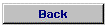The Current Account - Stop Order Add screen allows you to add a new stop order to a Current account which is loaded to your profile.
This screen displays the account selected from the Stop Order Enquiry / Status screen.
(NOTE: You can choose another Account Number, if required.)
To add a stop order:
- Enter the Contact Person's Name and Telephone number.
- Enter the Start Date and End Date for the stop order.
- Enter the following Beneficiary Details:
- Select the required Frequency of Payment radio button:
- Monthly.
- Quarterly.
- Bi-annually.
- Annually.
- Click on the
 Button.
Button.
- The following message is displayed:"
Add stop order? Press OK to confirm, Cancel to quit."
- Click on the
 Button.
Button.
- The following message is displayed:"
Message sent to branch and stop order added successfully."
The following actions can be performed:

The Print button allows you to print selected items within your profile.
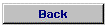
The Back button moves you to the previous screen.
 Button.
Button.
 Button.
Button.
 Button.
Button.
 Button.
Button.